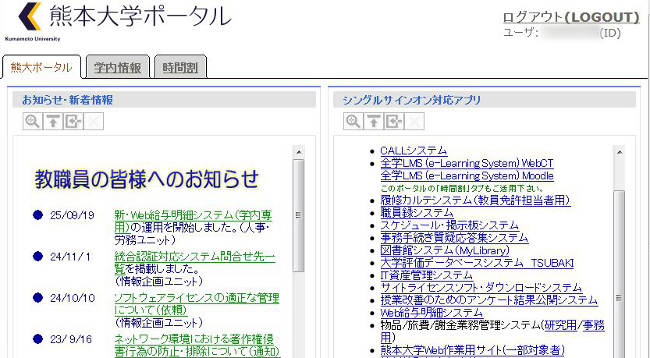| Procedures for Logging into the Integrated Authentication System |
Method of confirming your Kumamoto University ID
The ID for the integrated authentication system of Kumamoto University was changed to the Kumamoto University ID, your life-long ID provided by the university, on March 27, 2014.
 | The ID used for the campus-wide wireless LAN, login to PCs in computer rooms, and your student email address is still your staff or student ID number. |
Follow these steps to confirm your Kumamoto University ID.
-
Access the Kumamoto University Portal (http://uportal.kumamoto-u.ac.jp/)
on the link to "Confirmation of Kumamoto University ID (kumadai ID)" at the upper right of the displayed window.
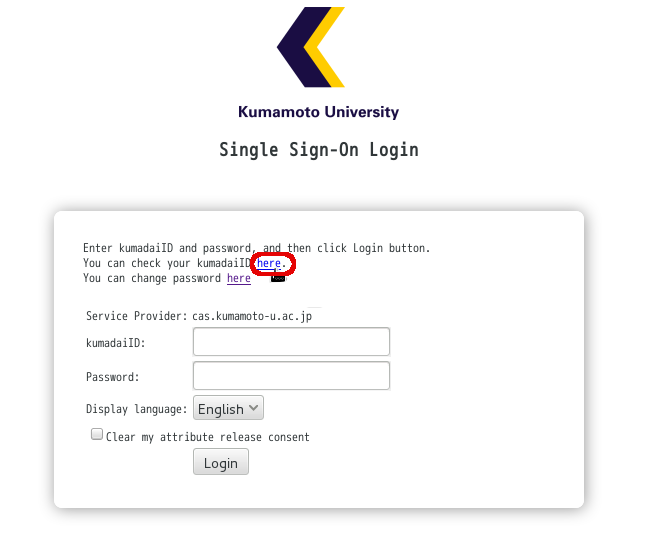
-
After the "Confirmation of Kumamoto University ID (kumadai ID)" window is displayed, enter your staff ID number or student ID number that you have entered in the integrated authentication system and password for the ID and click the [submit] button.
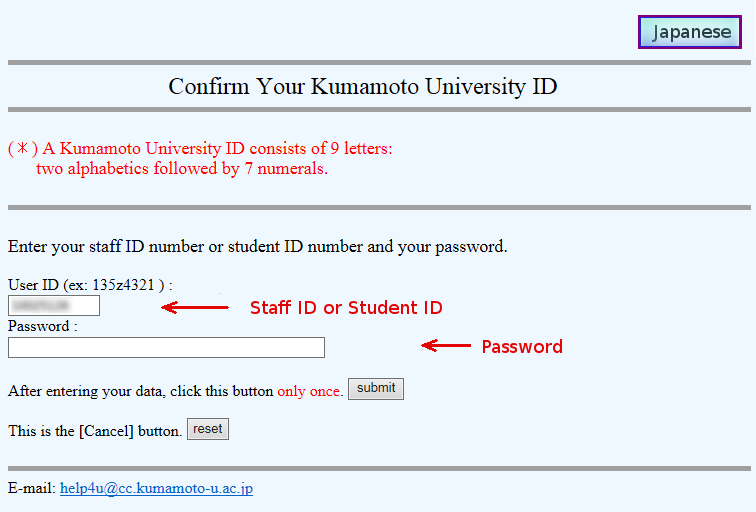
-
Kumamoto University ID consists of a nine-digit character string, two alphabetic characters displayed in red and followed by 7 numerals.
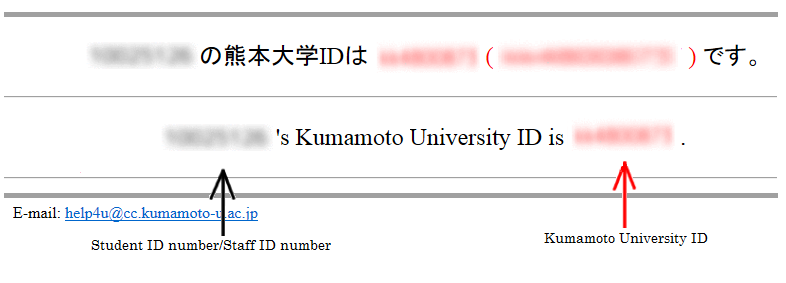
Using the systems supported by the integrated authentication service
Use of the integrated authentication system started on March 27, 2014 for authentication of the Kumamoto University Portal, the basis of the integrated authentication system.
 | Your ID for the campus-wide wireless LAN, login to PCs in computer rooms and your student email address is still your staff or student ID number. |
-
Access the Kumamoto University Portal (http://uportal.kumamoto-u.ac.jp/),
enter your Kumamoto University ID that you have confirmed into the [Kumamoto University ID] field and the (current) password for the
integrated authentication system that you used in the [Password] field and click the [Login] button.
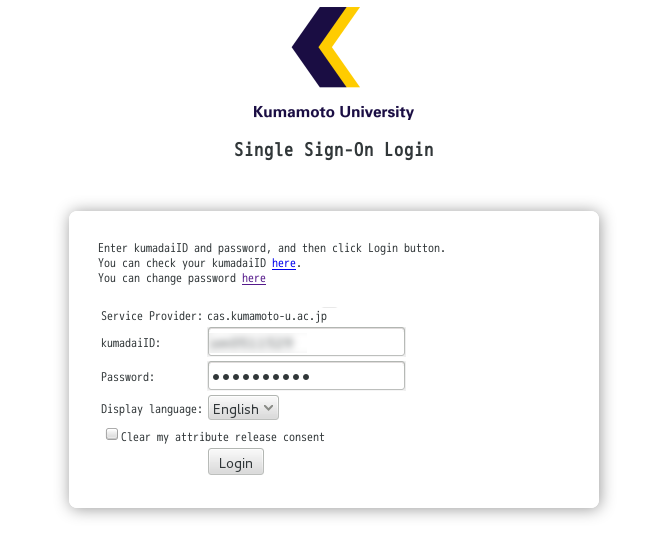

Do not check the check box for "I do not agree with sending my user information." -
After confirming that your staff number/student ID number is correct on the "Select User ID" window, click the [Login] button.
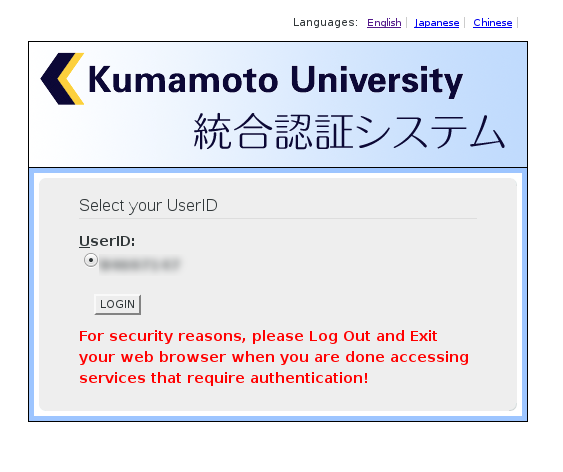

For people who are both students and staff members of Kumamoto University and part-time lecturers in multiple departments, multiple IDs may be displayed (see the figure below.). In this case, select the user ID you wish to use in the login destination and then click the Login button.
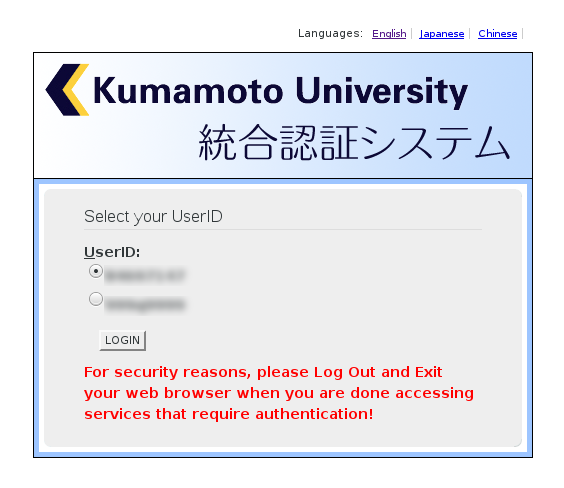
-
When logged into the system successfully, you can use the Kumamoto University Portal.